User Guide
User Guide
If you connect the Bot to your server early on, you can automate some steps below!
Feature: Polls
Gather student responses at any time in a text channel.
Polls can be displayed in your lecture stream using the instructions in the Open Broadcaster Studio Integration feature.
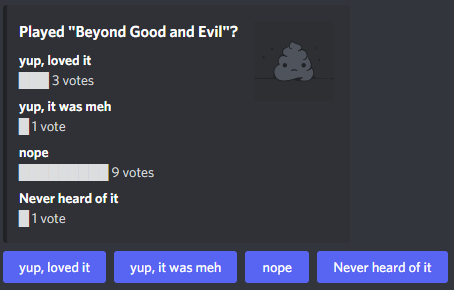
/poll Command
Displays a poll with buttons for voting and a graph. Different voting styles supported.
question | The poll question. - (required) |
|---|---|
option_1 ... option_16 | Each of the options to show |
poll_emoji | What should the bar chart look like? (defaults to █). |
multi_vote | Can people vote on more than one option? (default true) |
allow_undo | Can people remove their vote and change their mind? (default true) |
restrict_see_results_button | Only the poll creator can show who voted for what? (default true) |
anonymous | Hide the Show Results button (default false) |
reset_button | Enable the Reset Votes button (default false) |
Schedule Polls Ahead of Time
You can specify a set of pre-defined polls using the Scheduled Polls Tab.
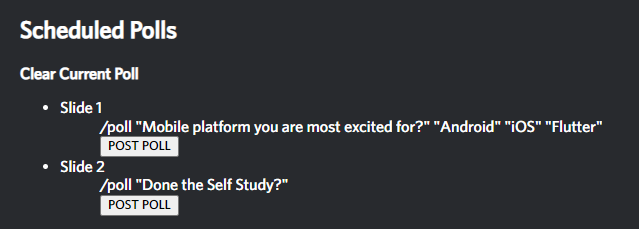
Enter your pre-written polls in the following format:
Note to Self /poll "Question" "Option 1" "Option 2" "Option N"
Press Save, and your schedule polls will appear at the top of the page, with a Post Poll button for each.
/checklist Command
(ADMIN) Displays a button for checking off a task.
question | The checklist item. - (required) |
|---|