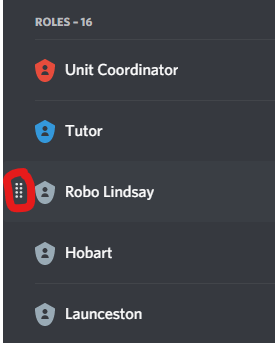User Guide
User Guide
If you connect the Bot to your server early on, you can automate some steps below!
Feature: Achievement System
Give out achievements to students for various things. Add achievement icons that can appear next to student names.
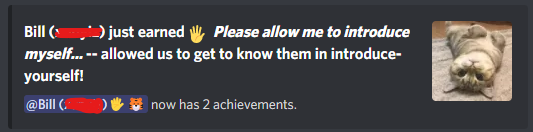
To use this feature, you need to enable Achievements on the Features Tab. With this feature enabled, you will be able to see the Achievements Tab
Achievement List
You can specify achievements by posting them in a dedicated #achievements channel. You can name this channel whatever you want, as long as it is set up on the Features Tab.
To work, achievements must use a standard emoji (no custom emoji, sorry!), followed by the name of the achievement (good achievements have a fun name, with an understandable description of how to earn it afterwards). Write ONE message per achievement. Here are some samples we regularly use, which you can paste into your #achievements channel.
- 🖐️ Please allow me to introduce myself... -- allowed us to get to know them in #introduce-yourself
- ⭐ Gold Star -- Answered a question / participated in discussion in lecture-chat (during lecture)
- 🐛 We'll Fix it in Post -- Pointed out a mistake in the tutorials or MyLO
- ❔ There Are No Stupid Questions -- Asked a question in the lecture-chat (during lecture)
- 🧠 Making Big Brains Bigger -- Attended a consultation session
- 📈 I Would Like To Speak To The Manager -- Gave genuinely useful feedback about the unit
- 🙌 Teamwork Makes the Dreamwork -- Helped another student solve their problem on Discord
- 📖 The Oracle --- Posted a link in #references-resources
- 🏅 Completionist -- Finished all of the practical exercises
- 🐦 Early Bird -- Submitted an assignment at least one day early
Awarding Achievements
On the Achievements Tab you will see a table with students for rows, and achievements for columns. Select the intersection of a student/achievement to award that achievement.
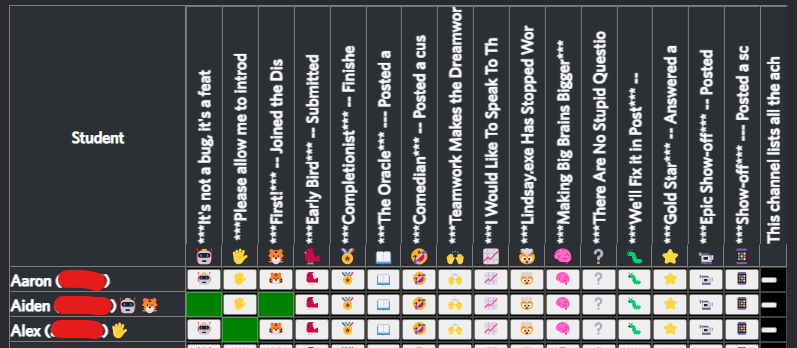
A popup will appear when the student is given the achievement. This defaults to your #off-topic channel, but you can choose any channel, or No Popup.
You can also award achievements using the /award command.
/award Command
Gives an award to a user (admin only)
user | The user to give the award to - (required) |
|---|---|
award | The emoji to represent the award |
title | The text to use for the title of the award (use only if creating a new award) |
description | The text to use for the description of the award (use only if creating a new award) |
Note that you (the server owner) cannot have achievement icons in your name, as the bot isn't allowed to do that. The same applies to anyone with a higher-level role.
Set the Bot to a Higher Role Priority
To ensure the bot has full access to give out awards (and for other features), you should set the bot's role priority to the highest possible.
Go to Server Settings then Roles. Here you can re-order the bot's role to be as high as you like.